Archive for the ‘Productivity Tip’ Category
Setting your picture in Coaxion
Coaxion allows executives to quickly share documents with each other via Meetings. A meeting is a way for executives to temporarily share documents with each other on their iPads. While every document is tagged with the owner’s name, often it is useful to have a face behind it.
Coaxion allows you to take a picture so that others can quickly identify you.
Here’s how to do it:
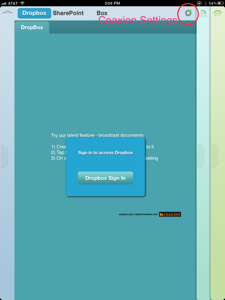
Tap the settings icon on the top right to open up the settings menu.
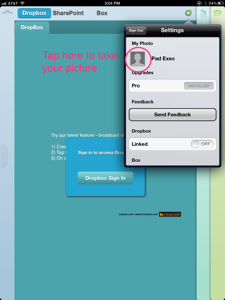
Tap the picture icon to turn on the camera to add your picture to Coaxion.
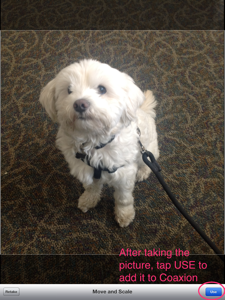
Take your picture and tap the USE button to set the picture.
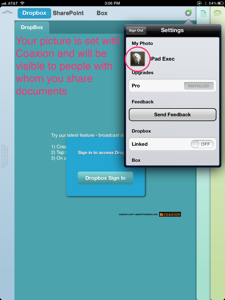
Your picture will now appear in the Settings window. You can tap it again to change it.
Coaxion Reader: A Streamlined Executive Reading Experience for iPad
Coaxion Reader, our latest application, makes it easy for meeting participants to view shared meeting documents on an iPad. Reader allows the executive to tap on the name of broadcasted meeting and instantly receive all of the associated documents that have been shared as part of the meeting. There is no need for email exchanges or invitations from the presenter. It is easy to join in person, at the venue, by tapping a meeting name or remotely by entering a meeting ID. Hundreds of audience members can join and simultaneously receive large or small documents to their device.
Coaxion Reader is available from the App Store and a sample session is available for experimentation. Contact us (sales at moprise.com) if you would like to license a branded version of Coaxion Reader for your next conference.
Obtaining Coaxion Reader
Coaxion Reader is available as a free download from the iTunes store. You can download a version from iTunes using the following URL: http://itunes.apple.com/us/app/coaxion-reader/id535305796?mt=8
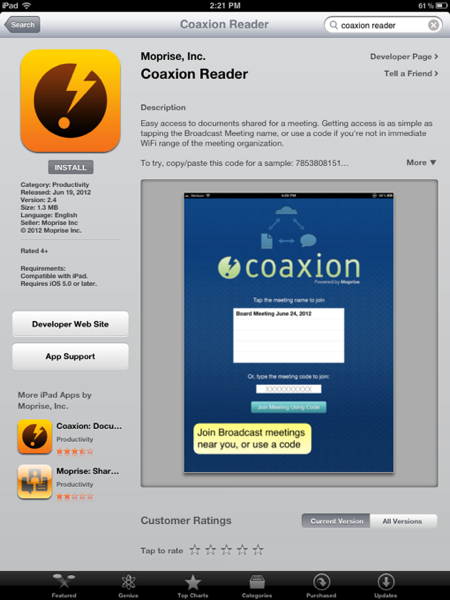
Launching Coaxion Reader
After launching Coaxion Reader, you will see the join meeting view. The join meeting view allows you to quickly access all documents associated with a meeting:
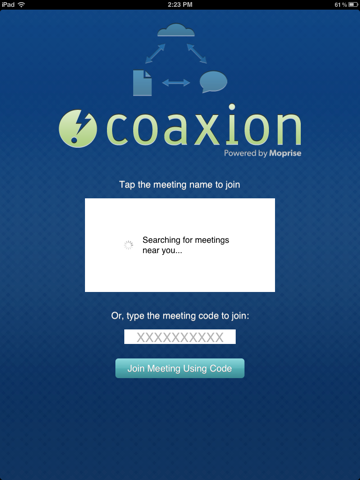
Joining a Meeting
To join a meeting, you can either browse a list of meetings that are broadcasting wirelessly nearby, or you can type in a a specific meeting code to join the meeting from any location that provides internet access.
Try 422-194-9267 or 785-380-8151 for a Dental Conference or a Executive Education Session. Had you been physically present at the venue, you would tap the session name instead of entering a code.
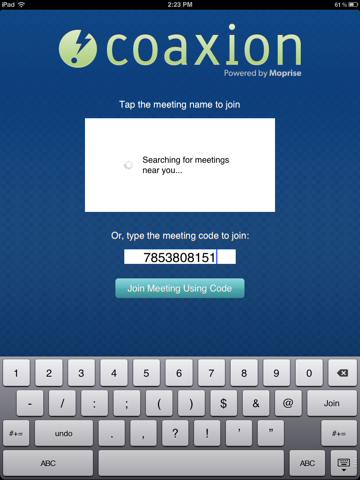
Viewing Meeting Documents
After joining a meeting, Coaxion Reader will automatically download all of the shared meeting documents to your device.
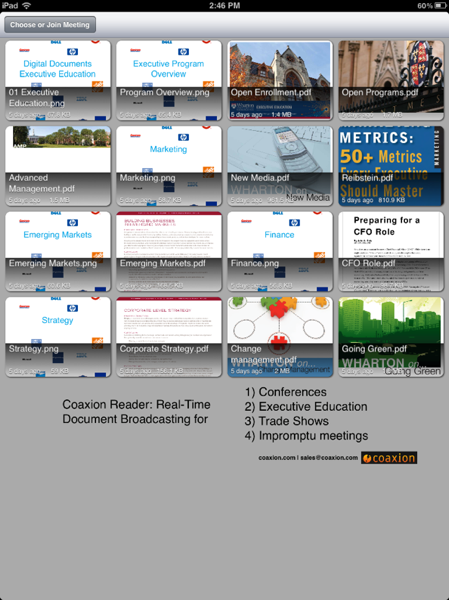
Select a particular document to read the document in full screen view:
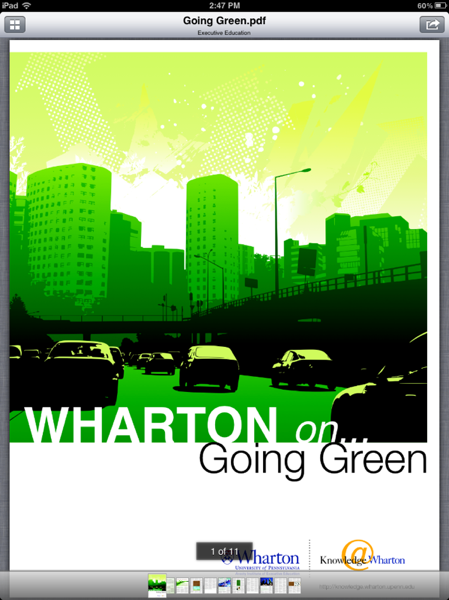
AppleTV and Wireless Presentations
We use Apple’s AirPlay to display slide decks, videos, and documents on our conference room projector using Coaxion and our iPads. And with the imminent release of OS X Mountain Lion for the Mac, we will be able to do the same using our Macs.
We’re huge fans of Apple TV and we think they will be indispensable in every conference room and public presentation setting for easy display & sharing of PC content. Finding the right connector and synchronizing up with wired projectors often wastes 10 to 15 minutes of presentation time getting the laptop and projector working.
In this Forbes article, Marc Tobias says AppleTV is the best tool for delivering live wireless video presentations and describes how he connects a camera and iPad to his AppleTV for presentations on the go.
Update: Today (July 24, 2012) Apple announced they shipped 1.3M Apple TVs in Q3 2012 (up 170% y/y) for a total of 4M so far this fiscal year. Maybe one day, we will be able to walk into any conference room and give a wireless presentation…
Securing Board Documents on a Tablet
Coaxion and our ability to connect to corporate storage systems and push documents to readers is covered in this article.
Corporate board members increasingly want to use tablets during the course of their meetings. Will Kelly offers us five ways to secure your sensitive data on board member tablets.

Securing enterprise iOS devices - the new Apple Configurator
 Our customers want to have similar configurations across all their iOS (iPad & iPhone) devices. This includes settings like device PIN policies, iCloud backup or not, iCloud document sharing or not, WiFi setup including access point name and secret password, VPN setup including passwords and certificates, Exchange (or other email) server setup, and an initial set of corporate applications. Other stronger restrictions can be set if desired including disabling the ability to add apps, iTune user accounts, disable YouTube access, or even turn off the camera.
Our customers want to have similar configurations across all their iOS (iPad & iPhone) devices. This includes settings like device PIN policies, iCloud backup or not, iCloud document sharing or not, WiFi setup including access point name and secret password, VPN setup including passwords and certificates, Exchange (or other email) server setup, and an initial set of corporate applications. Other stronger restrictions can be set if desired including disabling the ability to add apps, iTune user accounts, disable YouTube access, or even turn off the camera.
The new Apple Configurator now available in the Mac App Store makes these basic tasks very easy and very repeatable, allowing an admin to give the device to a user and let them easily finish up the personal parts of the enrollment such as personal email address and passwords.
I was recently at the CITE conference (Consumerization of IT in the Enterprise) where BYOD in the enterprise was a key discussion topic. Distilling the best practices from the corporate discussions, the following three rules rise to the surface to ensure mobile device security:
1) Have a consistent PIN policy and utilize Exchange & Exchange Active Sync. This allows remote locking and remote wiping of devices.
2) Ensure employees report lost or stolen devices. When a device is lost, first lock the device remotely to give the employee a chance to find it. After a few days, remote wipe the device to protect corporate & personal assets. A remote lock and then a remote wipe encourages people to report lost devices sooner than later as it allows employees time to find them. These remote locking & wiping features are available via Outlook Web Access as discussed in an earlier post so employees could take these precautions themselves.
3) Have employees sign an agreement that ensures they & you follow these guidelines when using a mobile device for work. This ensures you have permission to erase their device and they understand you are balancing corporate security with preservation of their personal data.
Apple’s new Configurator makes rolling out iOS devices easy and if you don’t have a Mac in your corporation, buying one simply to use the Configurator will save you significant time and effort ensuring a consistent iOS security profile across all your users.
Present from SharePoint on Your iPad
Does your company’s intranet live on SharePoint? Do you want to present from your iPad? It’s easier than you might think.
We’ve tested a few different presentation options across the internet such as converting your file to a .pdf, and have concluded that professional presentations can be best accomplished on the iPad using these six easy steps.
These instructions include a sneak preview of our upcoming app, Coaxion, which we’re releasing for the iPad in a few weeks. Coaxion will simplify the presentations by providing direct SharePoint access to your presentations (and other documents) when you need them.
To Present, You’ll Need:
- Coaxion for the iPad to pull your presentation from SharePoint, releasing free soon in the App Store
- Keynote for iPad to play the presentation, $9.99 in App Store, not free but looks much better than presenting pdf files and allows you to edit your presentations
- Optionally, a VGA adaptor from the Apple Store to connect to most projectors, $29.00, it’s only compatible with some presentation programs including Keynote, otherwise you can present by placing your iPad on a desk or meeting table for viewing
Step One: In Microsoft PowerPoint, save your presentation normally as a .ppt or .pptx file (alternatively, save your presentation normally in Keynote).
Step Two: Keep your presentation on your company’s intranet where you normally would.
Step Three: When ready, select your presentation from SharePoint using Coaxion for the iPad (an active wireless or 3G connection is needed at the time of pulling the file).
Step Four: In the upper right corner, choose “Open In”, then “Keynote”, then in Keynote make any changes you need.
Step Five: Set up for the presentation for viewing on a desk, table, or using the VGA adaptor for most projectors.
Step Six: In Keynote, press play when you’re ready.
What to Expect
You’ll preserve attractive slide transitions and the layout of your page for a slick, professional presentation. However, animations are slightly different if moving between PowerPoint and Keynote.
Keynote on the iPad allows one animation per object, and views text boxes as one object. If you’ve added multiple animations to text within a box, such as one-at-a-time list items, in Keynote they will arrive together on only one click. If this is an important issue for you, consider putting each list item into a separate text box and re-adding the separate animations.
Conclusion
By simply carrying your iPad with you and optionally, a cable, you can present from your iPad efficiently and professionally. Try it!
‘Let’s meet’ doesn’t have to be death knell for productivity
http://articles.boston.com/2011-07-17/business/29784700_1_stand-up-meetings-tennis-ball-agenda
Two people sitting in a room is a conversation. Three is a meeting, and things start to deteriorate from there. As the number of participants grows, the odds increase that PowerPoint slides will be shown, meaningless “action items’’ distributed, pet projects trotted out, oratorical skills exhibited, and BlackBerrys checked.
Last week, we expanded into a new office in Seattle’s Pioneer Square neighborhood but we don’t yet have conference room furniture. I thought it would make our board meeting more difficult but Scott Kirsner’s timely advice on running a good meeting suggests it’s better we don’t get too comfortable:
1) Have an agenda and goal
2) Nix the chairs
3) Start at an odd time
4) Limit the size
As we have our meeting, we all use Coaxion for the iPad. This is a private meeting so social sharing doesn’t make sense. Coaxion makes it easy for private groups to share pre-reading, finalize the agenda, and refer to the data during our discussions. With Coaxion, I can share documents and product stats from our development team’s SharePoint site, opportunities from the Marketing Team’s SharePoint, and the board can bring in their ideas from Dropbox for the meeting pre-reading. A powerpoint-less and paperless meeting - what a concept!
During the meeting we can refer to the docs, updating them if needed, and track our decisions. Post the meeting, our decisions and follow up can be tracked within the Coaxion discussion thread. If someone had to call in via phone, they would have all the data they need to participate effectively.
No powerpoint (check), no paper (check), focused agenda (check), small team (check), no chairs (check), and start anytime (check)…
GoogleDocs: Mobile, Security, and Offline
http://www.washingtonpost.com/business/technology/ama-a-peek-into-the-future-of-google-docs/2011/06/13/AGnQtZTH_story.html
The GoogleDoc’s team solicited feedback from their users and it’s no surprise to us that the most requested features for any document management system are offline & mobile access. The desktop web browser was great for Enterprise 2.0 but we believe Enterprise 3.0 is all about mobile productivity beyond email. And with intermittent connections and high latency networks, caching and offline access to data is a key piece of this.
In light of the RSA and Citibank breeches, security will always be critical and was another requested feature. Sharing is good but it should stop when the the need ends. And despite the rise of the social enterprise, we feel private communication remains a critical piece of execution in the enterprise - product launches won’t remain secret if plans are broadcast on the corporate social network.
These are some of the reasons we created Coaxion. Currently supporting Dropbox and SharePoint but let us know (feedback at moprise.com) what other corporate data sources you need to work with.
Using the right communication tool for the job
We have written about the unfortunate use of consumer channels for professional communication before and today another article from CNN makes the point more graphic:
10 Business Emails You Shouldn’t Send
10) Not using the right method of contact
Never message a business contact on Facebook. Seriously. Why? Because Facebook is where you go to look at pictures of people from high school when you’re drunk — there’s even a plug-in to prevent you from ruining your social media life whilst whiskey-soaked.
Sending a business-oriented message via Facebook is like wandering into a debauched party and expecting everyone to listen to you when you start talking about sales figures.
The Perils of Professional/Personal Crossover
In a recent VentureBeat Q&A, an employer asked a lawyer “Can you fire someone for disparaging your company on Facebook?” From a legal perspective, the First Amendment protects our right to state opinions that may be negative to our employers. In fact, the lawyer mentions a November 2009 case that declared an employer cannot prohibit an employee from posting negative comments about the company on facebook.
While firing may not be allowed, in practice, we’ve all experienced, or witnessed second hand, soft forms of discrimination: being held to “rules” ignored for others, being passed over for bonuses or raises, or always seeming to draw the short straw for undesirable tasks. And the back channel when someone checks references from previous employers can also be negative, preventing the next job.
From an employer’s perspective, these negative comments can be a real breech of trust, especially in the case of a small business where the owner and business are nearly indistinguishable. Identifying with the goals of a large corporation is harder but certainly the day to day team you work with than can be penalized if your personal actions are viewed negatively by a corporate manager.
Do you use Facebook for business email and chat? Do you allow your online personal and professional lives to mix in other ways? How do you keep your personal and professional communication separate? We’d love to hear your stories at [email protected] and they could show up in this blog.