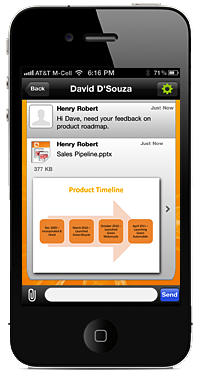The paperclip button allows you to bring live documents and links into the conversation. "SharePoint attachment" connects to your Microsoft SharePoint 2003, 2007, or 2010 sites using your corporate user name and password. Connect to cloud based SharePoints like BPOS using 3G or WiFi. Connect to on-premise SharePoints using WiFi or a VPN. Either way, you can bring business documents into your conversations. Once uploaded, Coaxion ensures your colleagues, partners, and customers in the conversation can securely receive and view the document from anywhere.